Great news for fans of Slack: Digital Pigeon integration now available!
Digital Pigeon
1 July 2016For those of you who are already using Slack, you'll appreciate the huge amount of benefits it brings. In fact, here at Digital Pigeon, Slack has become our own go-to solution for collaboration and communication.
For anyone who hasn't tried Slack yet, we strongly recommend you give it a whirl.
One of Slack's trump cards is its ability to integrate many of the apps you'll probably already be using on a day-to-day basis. This allows a large chunk of your communications/updates to be posted and seen in your Slack channels.
It only seemed fitting then for us to take advantage of Slack's highly-intuitive API and enable Digital Pigeon integration.
Once you've connected your Digital Pigeon account to your chosen Slack channel, you'll immediately start receiving a range of updates relating to your file sending and receiving activities.
Get Digital Pigeon notifications in Slack when...
- to provide the Service to you; and
- to send information to you about Digital Pigeon's own services such as updates and promotions; and
- to draw up statistical data, to improve the Service and to protect the Service; and
- to provide your information to third parties pursuant to legal obligations.
It's an excellent way to leverage the power of Slack and keep everyone in a specific channel up-to-date with your Digital Pigeon file activities.
It's also a fantastic way to reduce the number of emails you get about your Digital Pigeon activity. Simply go to "Manage" > "Profile" to change your notification settings!
How to set-up the integration
To start taking advantage, simply login to your Digital Pigeon dashboard; click on 'Manage' in the left-hand sidebar; click the 'Plugins' tab and hit the 'Connect with Slack' button. Alternatively, click here to be taken to the Manage > Plugins page.
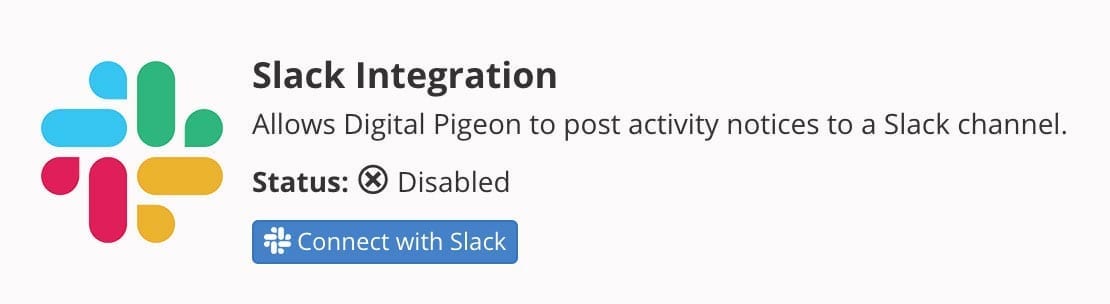
You'll then be asked to select which of your Slack teams you want to integrate Digital Pigeon with. Choose the specific team channel you want to connect with and hit the green 'Authorize' button.
If the connection is successfully established you'll see the following screen:
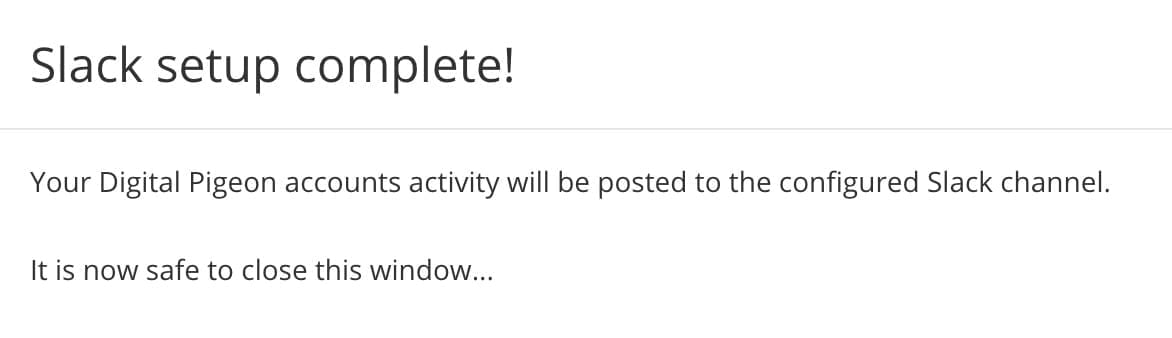
You're now all set to start receiving Digital Pigeon file activity notifications in your chosen Slack channel.
N.B. If you receive an error message saying "Your team's settings don't allow authorizing apps like Digital Pigeon', contact one of your Slack team admins for further assistance.
Give it a try today. We'd love to hear your feedback...
